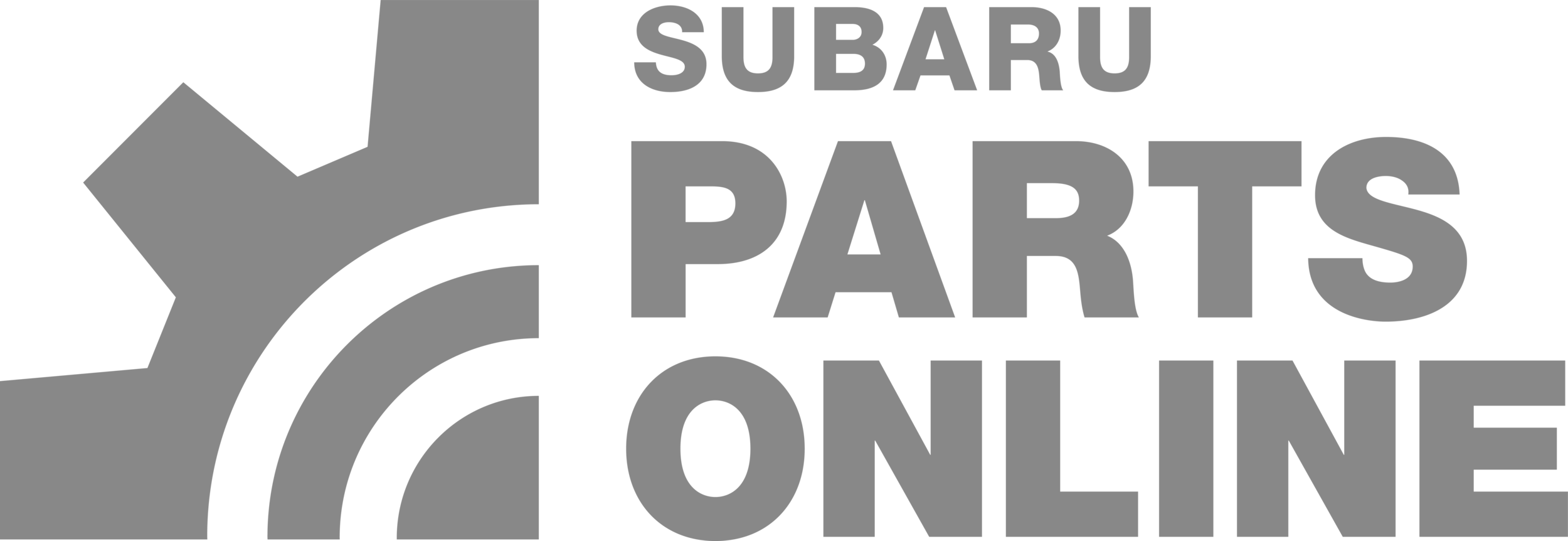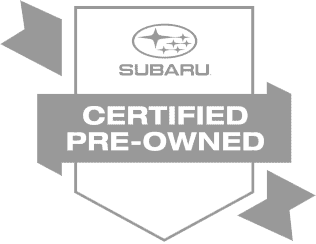At Subaru of Puyallup, we’re excited about the tech features in the 2025 Subaru Forester, especially the seamless integration of Apple CarPlay and Android Auto. If you're ready to connect your phone and enjoy a smarter driving experience, follow this simple guide to pair your device with the Forester’s infotainment system.
Step-by-Step Guide to Connecting Apple CarPlay
-
Start Your Forester: Begin by getting into your 2025 Subaru Forester and turning on the vehicle. You’ll be greeted with the home screen on the infotainment display. If the home screen isn’t visible, just press the Home button.
-
Prepare Your Phone: Ensure your iPhone is unlocked and ready for connection.
-
Access Settings on the Infotainment System: On the touchscreen, tap the Settings button.
-
Manage Devices: Look for the option labeled Phone and then navigate to Manage Devices. If no devices are registered yet, it will say "No registered devices available."
-
Add Your Phone: Select the Add option, and the system will take a moment to search for available devices.
-
Connect via Bluetooth: On your iPhone, go to Bluetooth settings and look for your Subaru Forester in the list of devices. Select Forester to connect.
-
Pairing Confirmation: A pairing number will appear on both your phone and the Forester’s screen. Make sure the numbers match, then hit Pair on your phone and Allow for any necessary permissions.
-
Enjoy Apple CarPlay: Once connected, your iPhone will be linked to the Forester’s infotainment system, allowing you to access your apps, music, and navigation through Apple CarPlay.
Need Help?
If you have any questions about pairing your phone or using Apple CarPlay in the 2025 Subaru Forester, don’t hesitate to reach out! You can visit us at 720 River Road, call our team, or check out more tutorials on our YouTube channel.