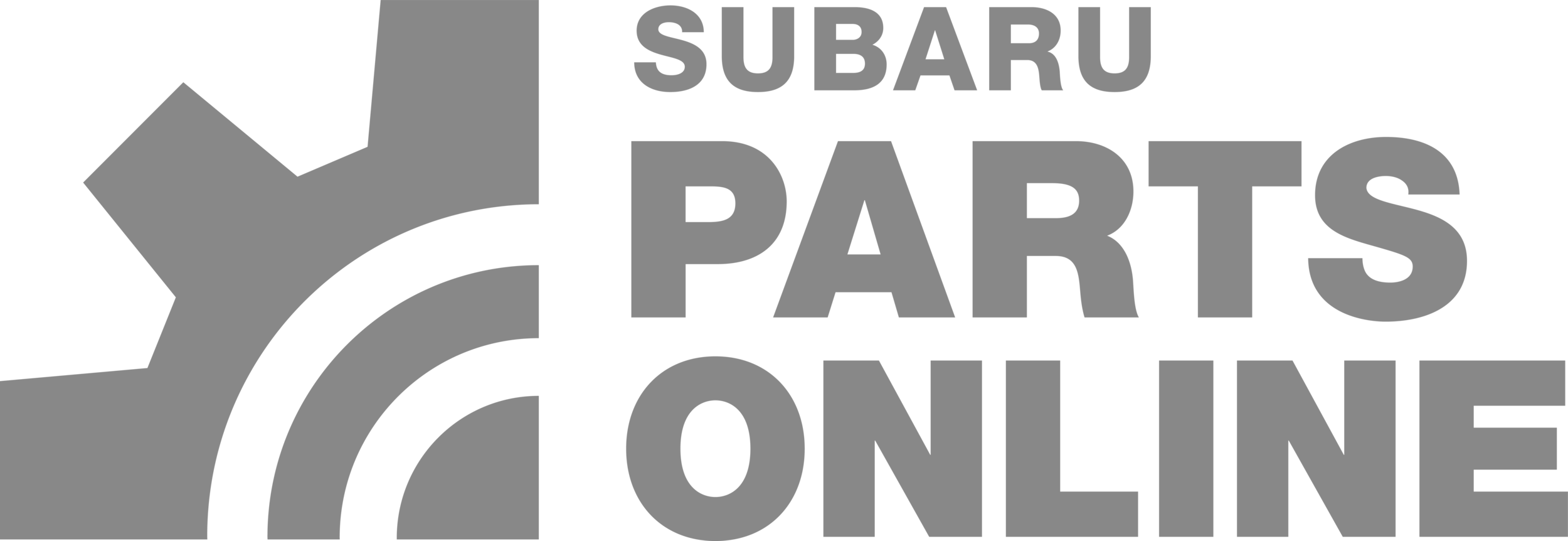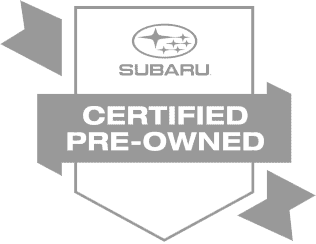If you’ve just purchased a 2025 Subaru Outback, getting the most out of its advanced technology is key to an enjoyable driving experience. One of the top features is Android Auto, allowing seamless connectivity between your Android smartphone and the vehicle’s infotainment system. Whether you’re in the Onyx Edition or any other trim, this guide will walk you through how to pair your device and set up Android Auto wirelessly.
Step 1: Unlock Your Phone and Access Bluetooth
To start, make sure your phone is unlocked. Locate and tap the Bluetooth icon on your device, which will trigger a scan for available devices. In the car, press Add Device to begin the pairing process. You’ll see "Outback" appear on your phone—select it.
Step 2: Pair Your Device
Once you’ve chosen “Outback” from your Bluetooth menu, a pin code will appear on both your phone and the car’s screen. Ensure they match, and press Pair on your phone to confirm the connection.
Step 3: Enable Android Auto
After pairing, your phone will display a message asking if you’d like to start Android Auto. Tap Yes, and make sure to Allow permissions for messages and contacts if you want access to your full phonebook while driving.
Step 4: Enjoy Android Auto Features
With Android Auto enabled, your phone’s apps will integrate with the Subaru Outback’s infotainment system. You’ll be able to access Google Maps, your favorite music apps, and even use voice commands for sending texts, making calls, or changing navigation routes—all hands-free, so you can stay focused on the road.
Benefits of Android Auto in the 2025 Outback
One of the standout features is the ability to use voice commands for text messaging. Whether you’re sending a quick update to a friend or giving directions, Android Auto allows you to do so wirelessly, keeping your attention on the road.
For more detailed instructions or any troubleshooting tips, feel free to visit us at Subaru of Puyallup, or check out our YouTube channel for more helpful tutorials.